Add a web url as file source to Kodi
File sources can be of various types. You can add sources on network shares, like your NAS, WEBDAV, FTP, and also sources on a plain web server. The latter is what we are going to do in this how-to, but the procedure for other types of resources is very similar. We are going to add the web directory with the add-on zips on this website as a file source, so you can install the add-ons from Kodi without having to download them first.
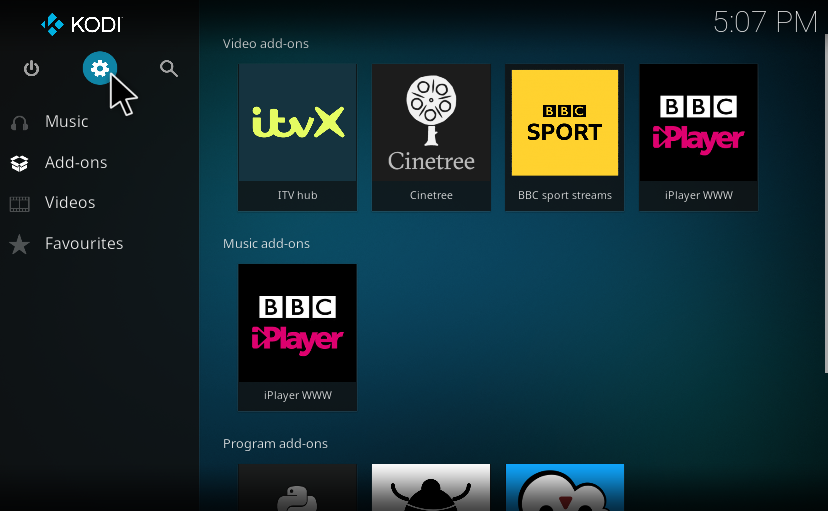
Start on the home screen in Kodi and click on settings.
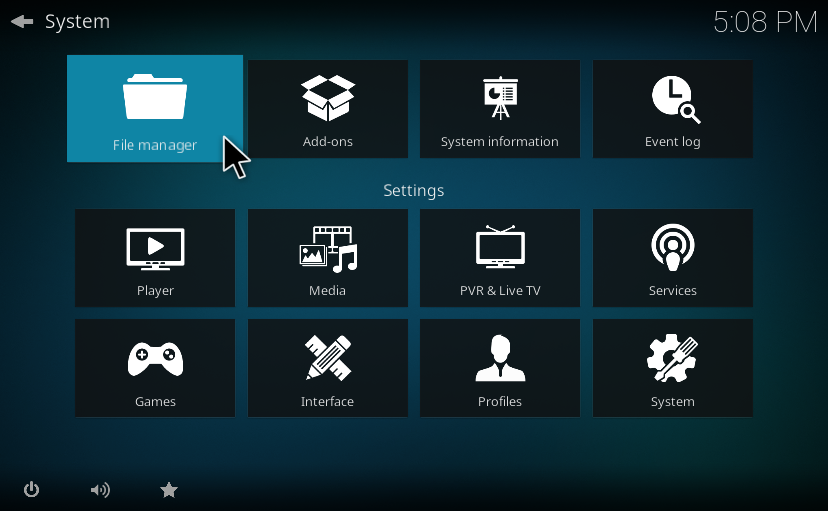 In Settings, select Filemanager
In Settings, select Filemanager
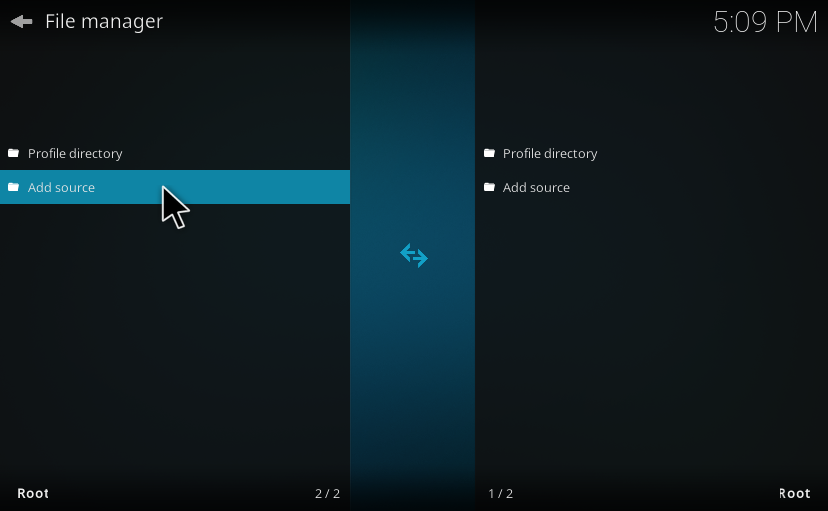 In file manager select ‘Add source’. If you use a keyboard or a remote press
Enter or OK. If you use a mouse, you have to double-click.
In file manager select ‘Add source’. If you use a keyboard or a remote press
Enter or OK. If you use a mouse, you have to double-click.
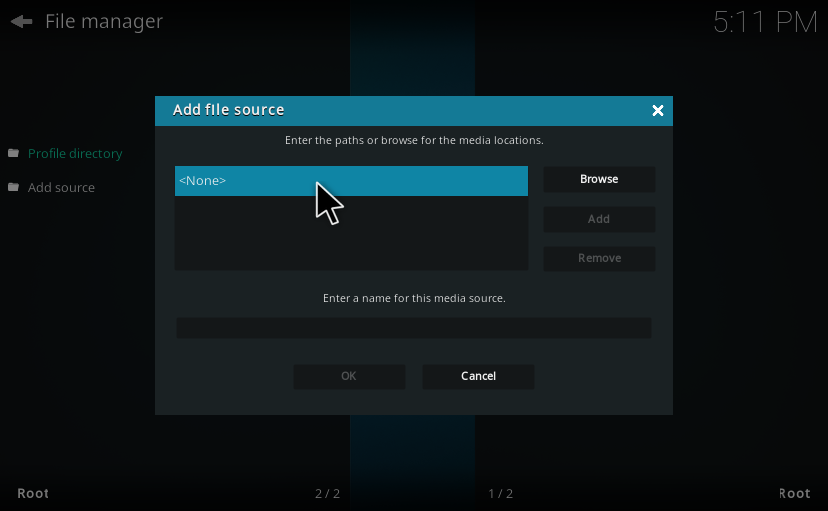 You could press the ‘Browse’ button to find a file source, but for our purpose it is
much easier to directly enter the url to the web directory. So click on the
input field that now shows ‘<None>’.
You could press the ‘Browse’ button to find a file source, but for our purpose it is
much easier to directly enter the url to the web directory. So click on the
input field that now shows ‘<None>’.
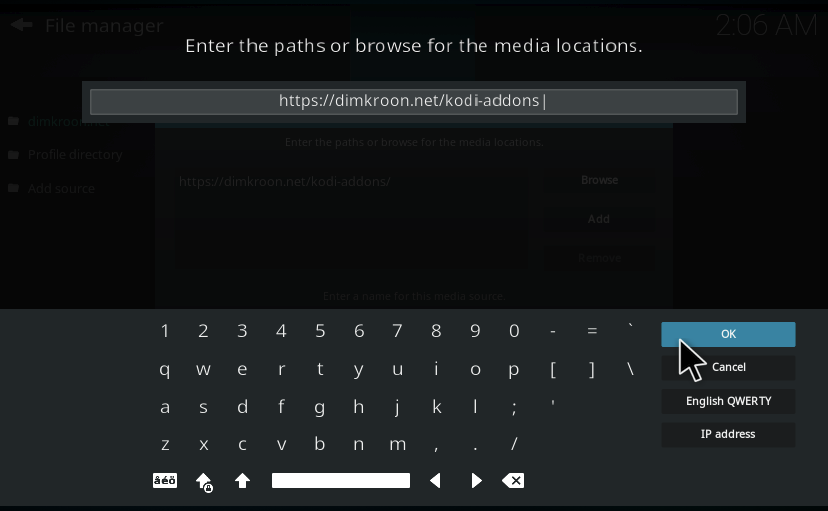 An on-screen keyboard pops up where you can enter the url.
Enter ‘https://dimkroon.net/kodi-addons’
And click ‘OK’
An on-screen keyboard pops up where you can enter the url.
Enter ‘https://dimkroon.net/kodi-addons’
And click ‘OK’
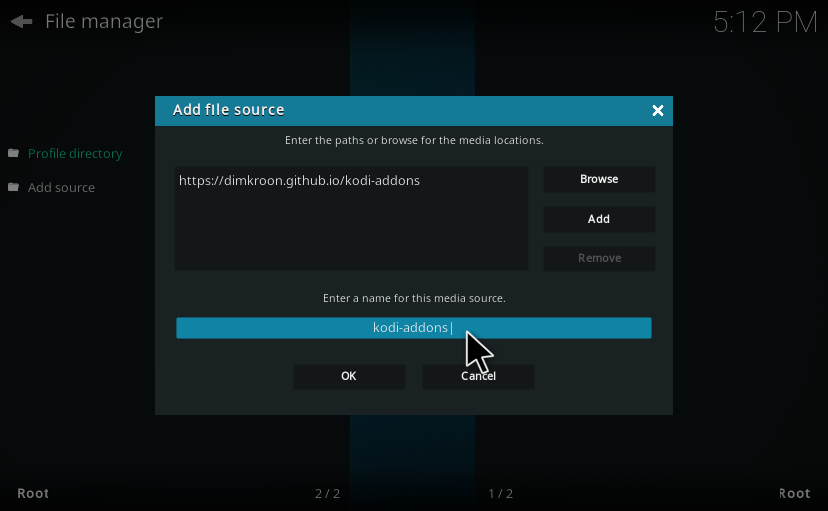 You will now see the web address in the paths field.
You will now see the web address in the paths field.
In the input field below you can give the file source a name. This is the name that will be shown in the file browser. You can give it any name you like, but it’s best to give it a good descriptive name. Kodi has alread already named the resource ‘kodi-addons’, but that doesn’t tell us much about the origin of this web source.
Better give a new name. Click on the entry field to show the on-screen keyboard. Let’s name it ‘dimkroon.net’.
 Now the dialog should look like this. Clik ‘OK’ to confirm and add the source.
If everything is OK Kodi will return to the filemanager.
Now the dialog should look like this. Clik ‘OK’ to confirm and add the source.
If everything is OK Kodi will return to the filemanager.
If Kodi fails to gain access to the new source it will show a dialog asking you whether to add the source anyway. If Kodi is connected to the internet it should not fail. Click on ‘No’, check the web address you have entered and try again. If kodi still cannot connect to the web url, and you are sure Kodi is correctly connected to the internet, you can try to enter the same web address (https://dimkroon.net/kodi-addons) in a webbrowser on a normal computer, just to check if the website is up.
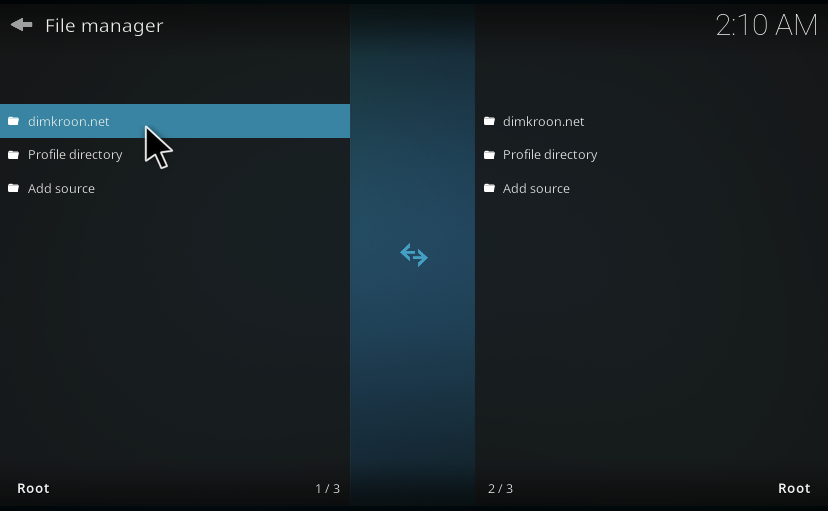 With the newly added source, file manager should look like this.
With the newly added source, file manager should look like this.
You can double-check if it works; select it and press OK/Enter (or double-click with the mouse). You wil now see the contents of the web directory, which is just a few Kodi add-ons as zip file.
Note
You have just added a file source, not a repository. A repository can automatically update add-ons depending on the addon version and Kodi version, but a file source is nothing more than a place where Kodi can access files. The addons found here can be manually installed as zip file and are to be manually updated.
Note
You cannot just add any url to Kodi’s Filemanager and expect to see a listing of the files served there. A webserver must be specifically configured for this purpose.