Install an addon from zip file
There are various ways to install an add-on in Kodi. The most convenient method is to install from a repository. Another way is to manually install an addon packed as a zip file, and that’s actually quite simple as well. Add-ons served on this site are all available as zip file. In this how-to we will install such an add-on as zip file.
In order to allow installing add-ons from zip file, ensure you have ‘settings -> system -> addons -> unknown sources’ enabled in Kodi. Click for details on how to enable installing from unknown sources.
Now you have to obtain the zipped addon. For the addons served here, there are basically two ways to do that.
-
The first method is to manually download the zip and save it to a location that is accessible by Kodi. The local file system of your Kodi device will do nicely, but on some devices that may not be that easy. Alternatively you can save the zip to a network share, like your NAS. Download the zip file from the GitHub releases page of the addon, or from the addons directory on this website.
-
The second method is to add https://dimkroon.net/kodi-addons as a file source to Kodi’s filemanager. This way you have direct access to the zip files served on this website. Click for detailed instructions on how to add a file source
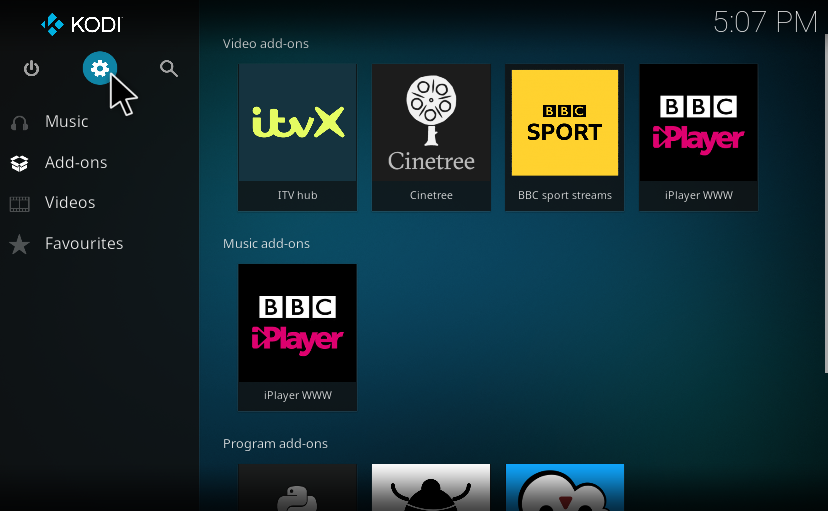 Start installation by selecting settings on the home screen.
Start installation by selecting settings on the home screen.
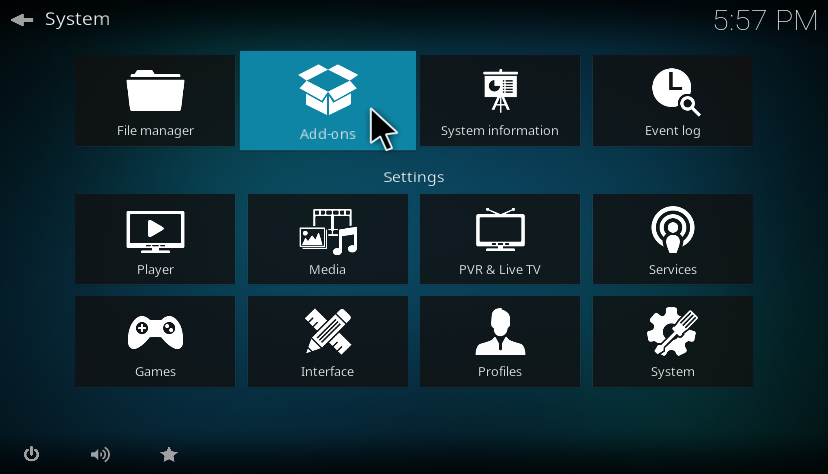 In settings, select ‘Addon’ to open the addon browser.
In settings, select ‘Addon’ to open the addon browser.
 In the add-on browser select ‘Install from zip file’. You will be presented
with a dialog informing you that add-ons installed this way will not
automatically update. Keep that in mind and click ‘Yes’ to proceed.
In the add-on browser select ‘Install from zip file’. You will be presented
with a dialog informing you that add-ons installed this way will not
automatically update. Keep that in mind and click ‘Yes’ to proceed.
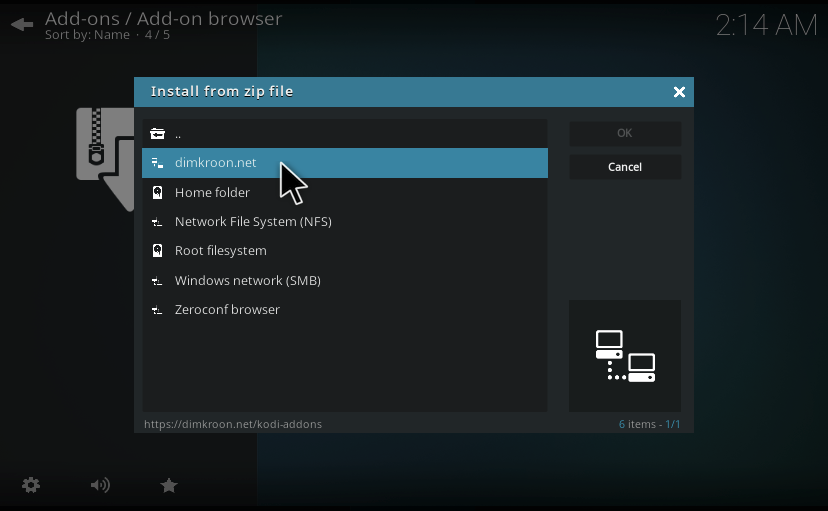 A file browser dialog will open. Use this to locate the zip file if you have
just downloaded it manually. If you have followed the instructions at
how to add a file source, you’ll find
a source named dimkroon.net in the file browser. Select that to open the
web directory.
A file browser dialog will open. Use this to locate the zip file if you have
just downloaded it manually. If you have followed the instructions at
how to add a file source, you’ll find
a source named dimkroon.net in the file browser. Select that to open the
web directory.
Navigate to the zip file you want to install and click, or press enter. The add-on will now install. Kodi will automatically download and install dependency that are not yet present on your systeem. The time to completely install the addon varies depending on the number of packages it needs to download. Especially installing from a file source on the web can sometimes take a very long time. I’ve seen some installs take over 5 minutes, so be patient.
When installing has finished Kodi will show a notification of either success, or failure. Failure is most likely due to an error in the add-on, or in the way it is packed. Please file an issue on GitHub if that happens and please do not forget to add a debug log.
Check installation progress
Unfortunately, there is no immediate indication of whether an installation is
still in progress or has actually started at all.
In the add-on browser, however, you can check whether add-ons are currently
being downloaded.
Go to Home -> Settings -> Addons.
 The presence of the option ‘Currently downloading add-ons’ indicates some
downloads are in progress. You can click on this entry to check which add-ons
are being downloaded, but just don’t pay too much attention to the progress
shown. I’ve never seen anything else than 60% when a zip file from the web took
a long time to install, but it is a good indication that the installation
process is still running.
The presence of the option ‘Currently downloading add-ons’ indicates some
downloads are in progress. You can click on this entry to check which add-ons
are being downloaded, but just don’t pay too much attention to the progress
shown. I’ve never seen anything else than 60% when a zip file from the web took
a long time to install, but it is a good indication that the installation
process is still running.
Note
After an installation failure, ensure to restart Kodi before you try to install an add-on again. Even if the add-on is fixed Kodi will continue to report the same error until you restart.